Idea 1:
Print out some of the various CLI cheat sheets and pin them to your wall by where you work on your computer.
Maybe this one:
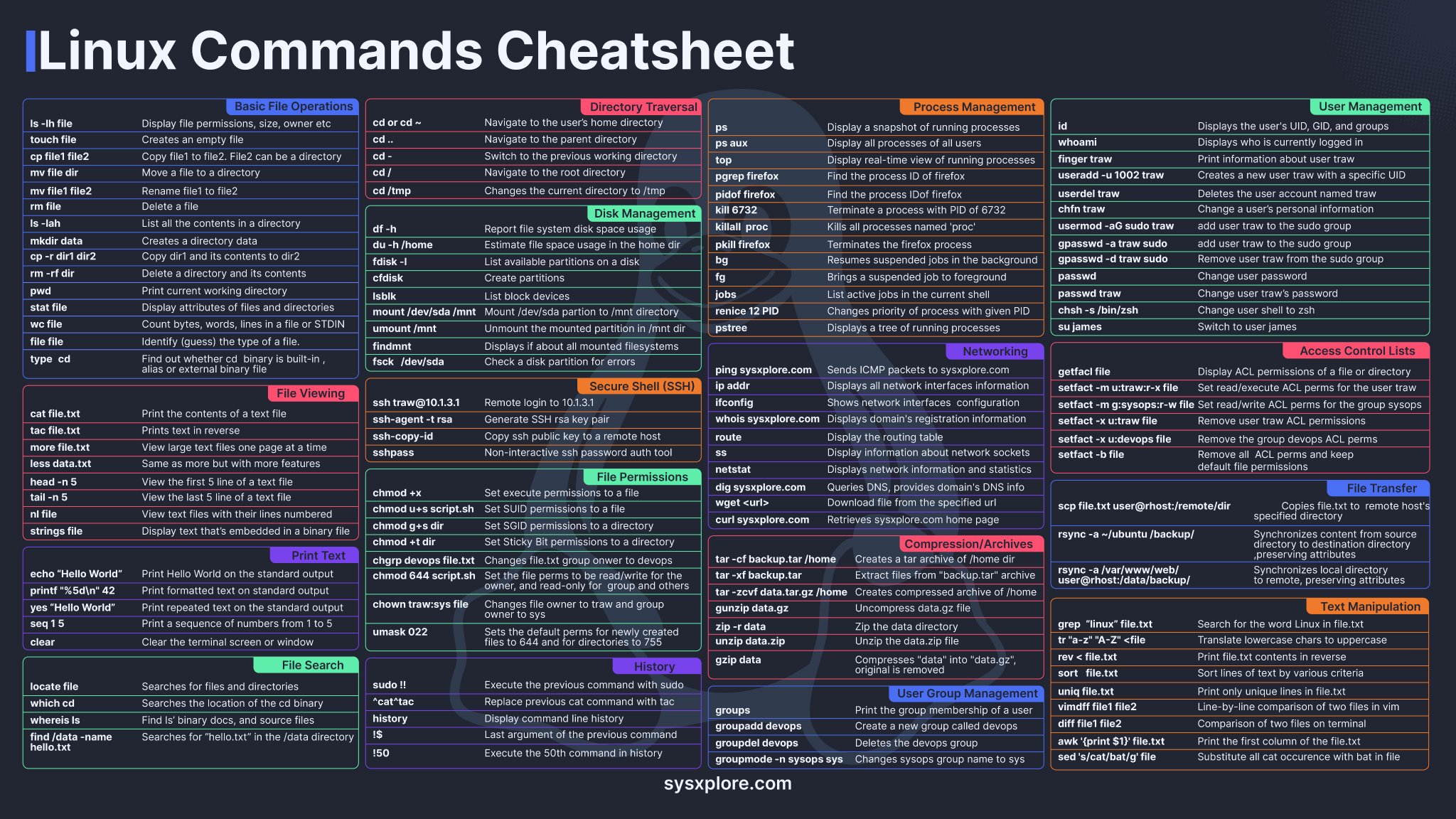
Then, print a page with commands you commonly use, either with more complex syntax or that aren't on the sheet. (Like, "ls" is on there, but "ls -s -h" is not, for example.
Idea 2:
Write bash scripts to automate some of your commonly used tasks. Comment them. Imagine someone else is going to have to use them, even if you're the only one who's ever going to look at them. Not only will this help you learn lots of commands and force you to describe what they do (which will help you retain the information), it will be there as a record of how it works that you can go back and look at months or years later, to remind yourself how to do something.