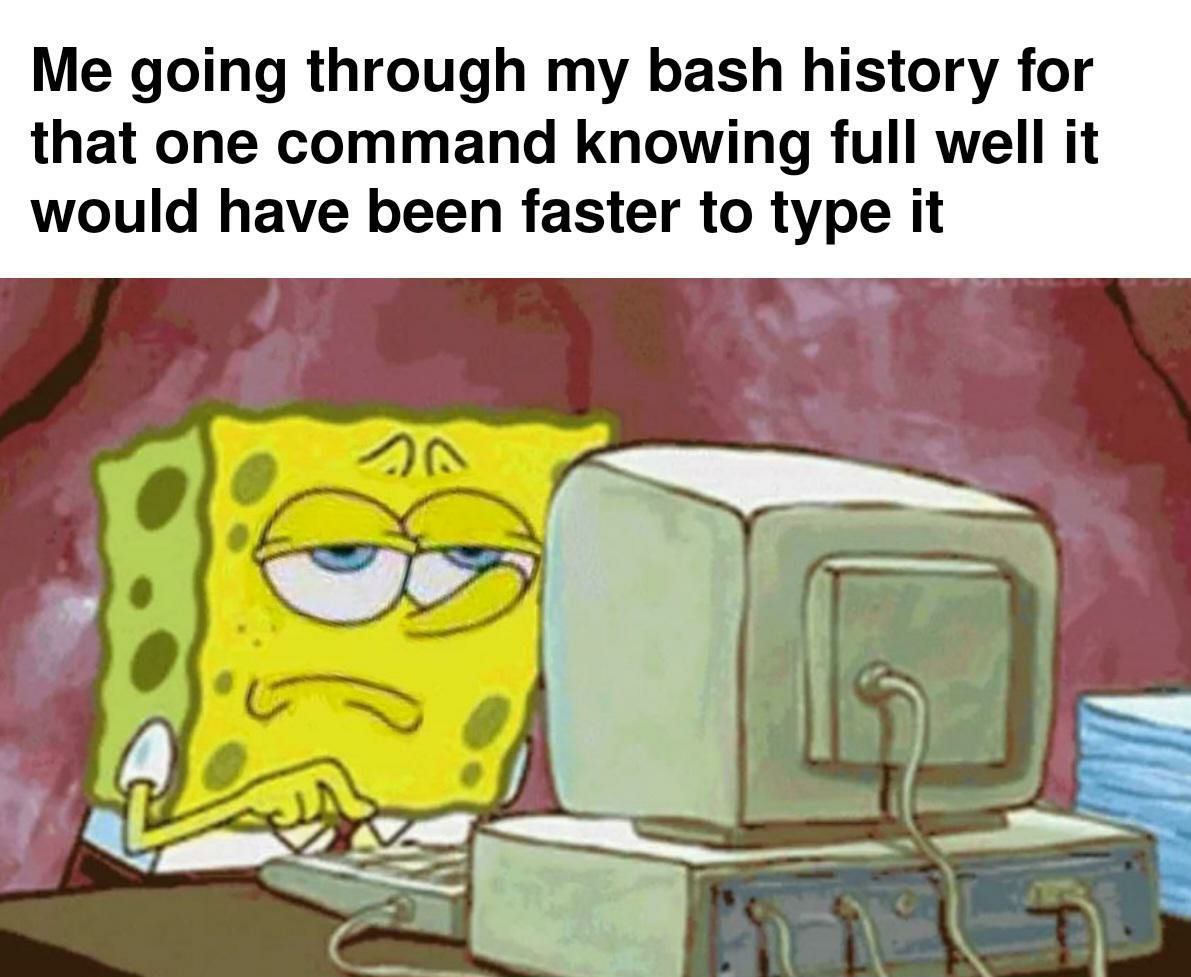control shift R, then start typing, it will search your bash history
Is it not just Ctrl-R or is that platform dependent
I have always used ctrl-r but I just checked and both work. TIL.
Thanks for clearing up this mystery.
Hmm, normally it's just ctrl - r... Are you sure the shift is needed on your system?
Don't forget fzf. That will really jazz up your history search!
Now if you had to guess how often I remember that there is a keyboard shortcut that does this, but don't remember what it is, and do remember that I can just press up 30-70 times...
you can hit it again after you are dialed in as much as you want and it will keep going back in time with the words you have in there and stuff that matches!
I recommend using mcfly for that, it makes it even better.
This. It took a while for it to sink in but now it’s muscle memory and a huge time saver
What now? What is r? How does this work?
CTRL+R brings up a prompt and allows you to search through commands you’ve run before. If you’ve run different variations of the command hitting CTRL+R or CTRL+SHIFT+R cycles through commands similar to what you’ve typed out.
I'm new to linux and i've been using $history | grep . This information is very useful, thank you.
Sure thing! There’s lots of ways to do the same things, but either way stops you from hitting the up key a bajillion times
Why r? Maybe if I knew why r, then I wouldn't forget this every 13 seconds...
Reverse search
Ctrl+R
Then type any part of the command (filename, search string, etc)
Ctrl+R again to cycle through the matches.
(Best feature in bash)
Use fzf for a more visual search.
This is the way.
I've been using this for a long time, never knew I could press Ctrl + R again. Thanks!
Ctrl + S to go the other way if you overshoot!
Or history | grep 'command'
Can't just hit enter to run the one you want then, though.
Type: !1234 ... to run whatever history number of the command.
This is why I switched to fish; it seems to be much smarter understanding what I want to type.
Yeah it's great how ctrl-r is kinda the default instead of something you have to go out of your way to use. Just start typing a command and the up arrow will only cycle through history that matches what you've typed so far.
up, up, up, up, up, cd .., ah there it is.
fzf masterrace
⬆️ ⬆️ ⬆️ ⬆️ ⬆️ ⬆️ ⬆️ ⬆️ ⬆️ ⬆️ ⬆️ ⬆️ ⬆️ ⬆️ ⬆️ ⬆️ ⬆️ ⬆️ ⬆️ ⬆️ ⬆️ ⬆️ ⬆️ ⬆️ ⬆️ ⬆️ ⬆️ ⬇️ ⬇️
It's like the bus-stop-paradigm: If I wait just a bit longer and it will come. Meanwhile it would've been faster to walk.
Using the history command just to find the specific IP I need to ssh to
To anyone who uses vim mode, ? lets you search through your stored command history, from normal mode ofc.
It's even faster if you look for it inside .bash_history.
We will history | grep docker until morale improves
Gah it's all docker container ps -a. OK, fine, history | grep "docker run".
Next time I'll put a file in the project directory that tells me how I ran it and .gitignore it. I promise. Next time.
I create so many aliases with the notion of how much time I’ll save… never use ‘em. Works out okay though because a much richer history to fzf through
history | grep {search term}
"python3 -m http.server"
I just use the 'fuck' command after lazily typing letters that somewhat match the command I want to run
This is the way!
https://github.com/marlonrichert/zsh-autocomplete Autocomplete for Zsh
Yeah but last time I typed it, it worked. Who knows what ridiculous typos I'd make right now?
linuxmemes
Hint: :q!
Sister communities:
Community rules (click to expand)
1. Follow the site-wide rules
- Instance-wide TOS: https://legal.lemmy.world/tos/
- Lemmy code of conduct: https://join-lemmy.org/docs/code_of_conduct.html
2. Be civil
- Understand the difference between a joke and an insult.
- Do not harrass or attack users for any reason. This includes using blanket terms, like "every user of thing".
- Don't get baited into back-and-forth insults. We are not animals.
- Leave remarks of "peasantry" to the PCMR community. If you dislike an OS/service/application, attack the thing you dislike, not the individuals who use it. Some people may not have a choice.
- Bigotry will not be tolerated.
3. Post Linux-related content
- Including Unix and BSD.
- Non-Linux content is acceptable as long as it makes a reference to Linux. For example, the poorly made mockery of
sudoin Windows. - No porn, no politics, no trolling or ragebaiting.
4. No recent reposts
- Everybody uses Arch btw, can't quit Vim, <loves/tolerates/hates> systemd, and wants to interject for a moment. You can stop now.
5. 🇬🇧 Language/язык/Sprache
- This is primarily an English-speaking community. 🇬🇧🇦🇺🇺🇸
- Comments written in other languages are allowed.
- The substance of a post should be comprehensible for people who only speak English.
- Titles and post bodies written in other languages will be allowed, but only as long as the above rule is observed.
6. (NEW!) Regarding public figures
We all have our opinions, and certain public figures can be divisive. Keep in mind that this is a community for memes and light-hearted fun, not for airing grievances or leveling accusations. - Keep discussions polite and free of disparagement.
- We are never in possession of all of the facts. Defamatory comments will not be tolerated.
- Discussions that get too heated will be locked and offending comments removed.
Please report posts and comments that break these rules!
Important: never execute code or follow advice that you don't understand or can't verify, especially here. The word of the day is credibility. This is a meme community -- even the most helpful comments might just be shitposts that can damage your system. Be aware, be smart, don't remove France.