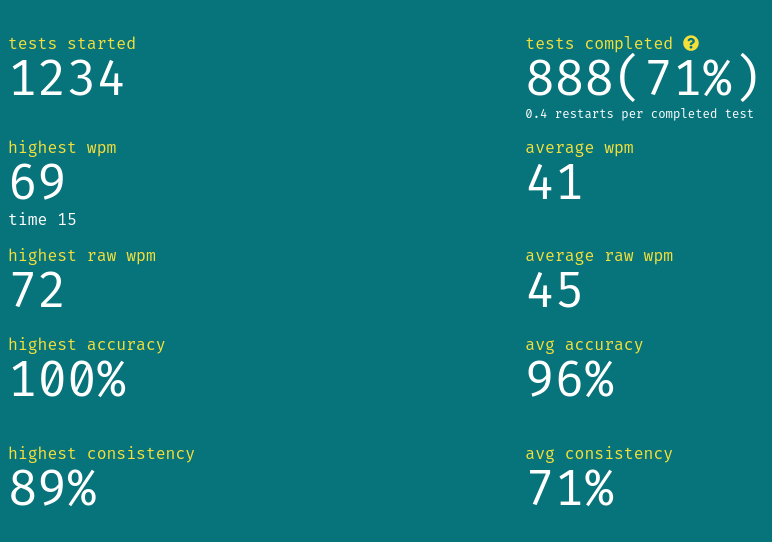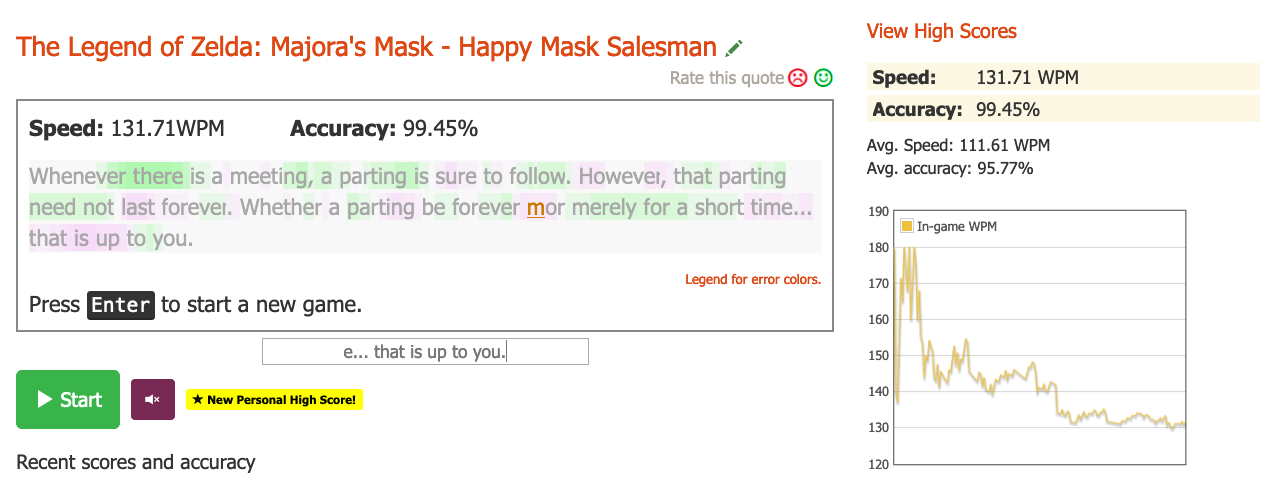after five days, it's finally ready: split, ortholinear layout, robin choc switches and cool special low profile keycaps 😎
story as a spoiler, bc it's rather long, only if you have nothing to do lol
i've been eyeing this keyboard for a couple of years, pcbs were semi-available, but the cases, especially the cool metal ones were pretty much never available, always out of stock, or in a group buy that i always missed
so when I finally got a chance to buy one, i did so immediately
sadly the seller was in the us, so of course the shipping to europe was like 60 dollars, plus import tax, and this isn't to me, this is to a friend in europe (bc of course they don't ship to russia), who later brought it to me during a visit
once unpacked and ready to solder (the keyboard wasn't assembled, you have to do it yourself), i suddenly realized that the main controller arrived with a set of pins to be permanently soldered to the pcb, which is suboptimal, as desoldering the controllers is virtually impossible, and a broken controller, a broken pcb, or anything else wrong would mean i'd have to get an entirely new pcb half
anyway, the recommended approach is to use sockets, which turned out to be pretty hard to get
i spent the first day going to major semi-electronics specialized stores, asking them whether they have something close to what i needed, they sold me components which seemed right, but once home and having checked them, turned out to be incorrect
on day two i went to the largest electronics specializing store in the city, to all three of their locations, one of them was closed early bc of holiday season, second sold me something which worked, but not very well, and last one told me they didn't have anything
ok, last resort, i went to the "radio parts market", which is absolutely enormous, like 15 storeys high, huge floors, literally thousands of small shops, and you can very easily get lost and wander for a long time, literally like a labyrinth, all located on the outskirts of the city
anyway, after traveling there, i spent maybe a couple of hours walking among the knee high piles of soviet-era electronic components, asking around whether they have what I needed, until some kind shop owner sold me the correct sockets, only for me to learn that the pins that were supposed to be inserted into these sockets were of non-standard size and shape (circular and smaller than regular square shaped ones), which are apparently rarer than gold
everybody i asked for them sent me to some mysterious tiny shop, located on the underground floor, for which you need to navigate quite a lot to get to, anyway, once arrived, i catched the owner literally half-closing the propective anti-theft garage-door-esque thingy to protect showcases usually, asked him whether they had such pins, only to learn they didn't
i was in a dead end, it was like 8pm, pretty dark, -20 outside as i exit the market, unsure what to do, so i just got to the nearest cafe and pondered what i should do
nothing came up, so i just went home, dug up some diodes, cut some wire off of them, and DIYed the pins that fit the sockets out of them
a little bit of soldering later, i learned that apparently i soldered the microcontrollers incorrectly, upside down that is, probably because the atmega chip powering them and other boards such as arduino nano, is supposed to be facing up in arduino nano (which i've soldered many times before), therefore i just intuitively soldered the pins to the controller, so that the atmega chip faces up, which is incorrect
i desoldered the pins, soldered new ones again, only then to realzie that if I heated the solder and pushed the legs through the holes in the microcontroller, the legs would get covered in solder, thus potentially compromising the contact with the sockets, so I had to desolder the legs once again, solder these legs again, now to the other side, and spent quite some time reheating the solder and making small maneuvers to the legs in order to allign them correctly, so that they're insertable into the sockets
there were a lot of other minor troubles, like accidentally starting to insert the switches into the pcb without putting the plate in-between them, thus having to later de-insert all the switches, but all in all, it came out successfully, even the controllers survived all that resoldering